Whilst understanding how to use a camera and microphone during a live online program is essential, choosing additional content to interact with can make all the difference to the engagement of your audience. Thankfully many of the web conferencing tools have screen sharing capability, which means that you can share extra content that both help support your lesson and breaks up the monotony of a constant video of you as a ‘talking head’!
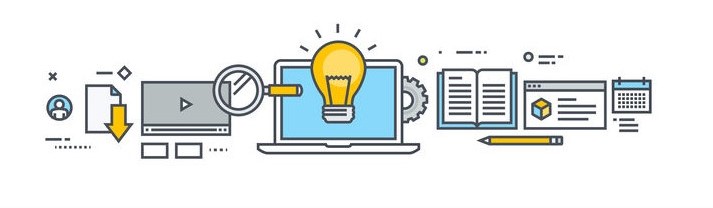
The following only briefly touches on the huge variety of options to things to share on-screen, as in reality what you can share is only limited by your creativity. What’s more, as long as you control the child safety aspects of your meeting, you can also have your attendees share their screen too which means the interactivity increases even further.
Whiteboard sharing for the win
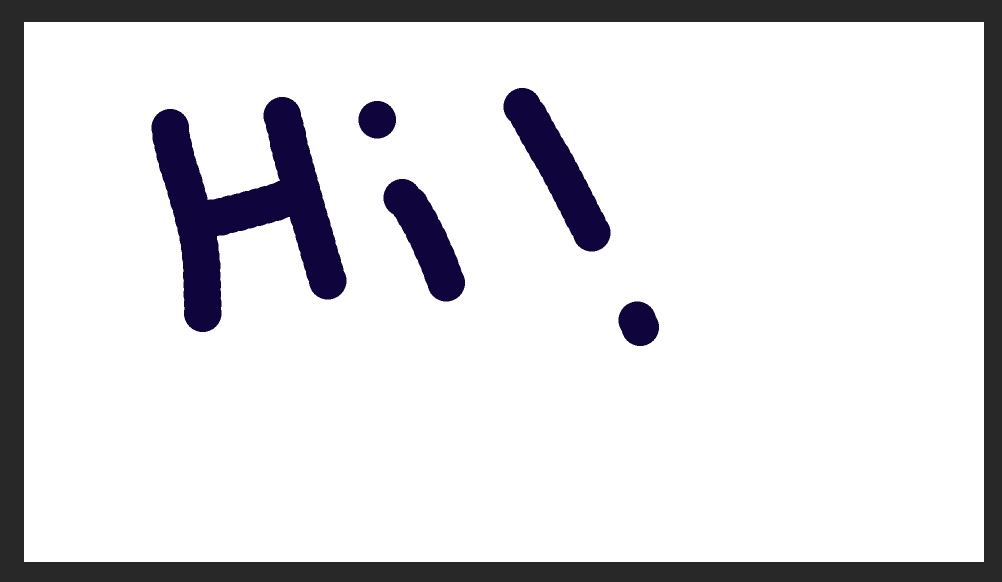
Many of the web conferencing software have a whiteboard function. This means you can quickly draw on diagrams on the fly as you speak to them. There is even the option in some cases for multiple people to be able to draw onto the whiteboard at the same time. If your conferencing software doesn’t have a whiteboard function, you can screen share Microsoft Paint, Adobe Photoshop and other applications which will produce the same effect. You can also save the images and share them afterwards too!
Connect peripheral devices to share
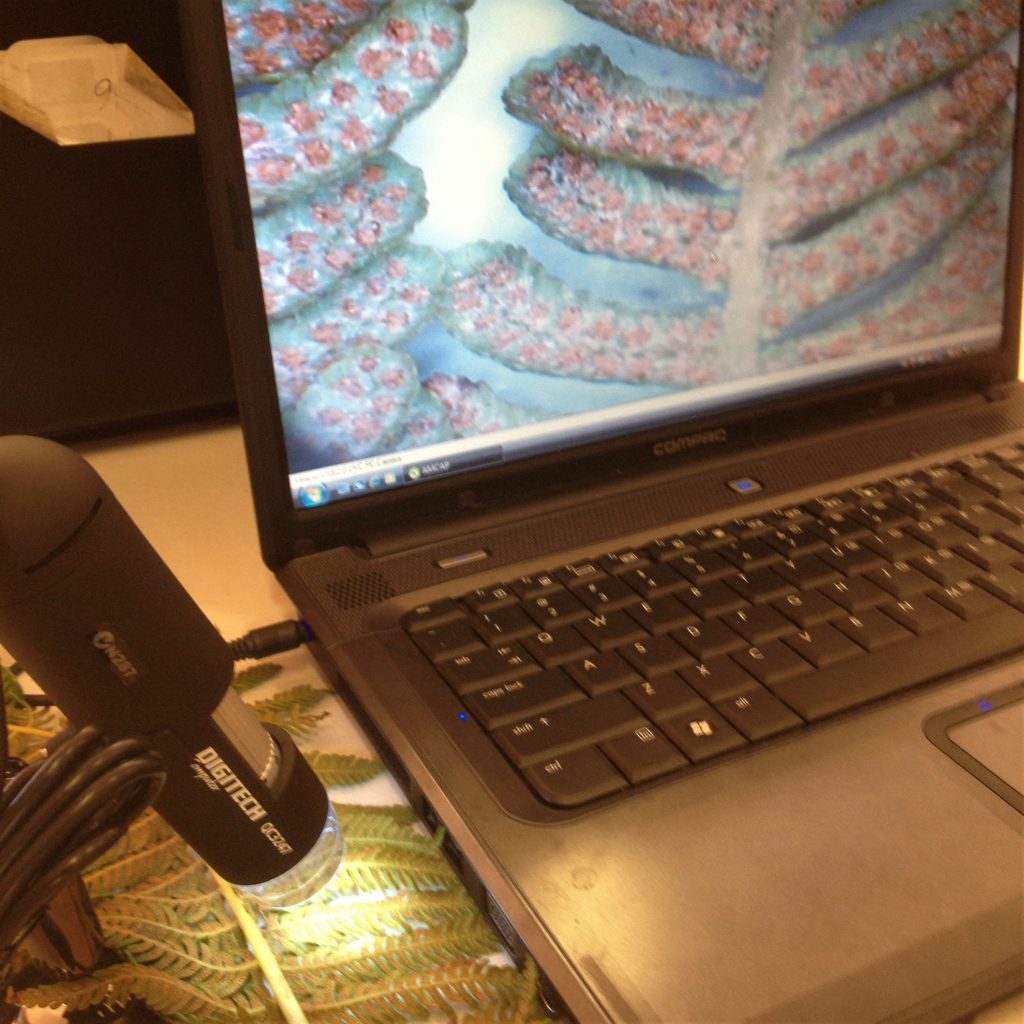
Your peripheral devices that you routinely use might well be fascinating to your remote audience! For example, not everyone can get USB powered digital microscopes easily. Why not share their images live? Simply power-up your digital microscope and then screen share the results! If you do some testing, sometimes you can find that the digital microscope camera is recognised by the web conferencing app itself, which means you can simply toggle between your camera and the microscope. There are also converters which allow your analogue microscope to share the images digitally too, a great way to microscopic organisms in more detail. Think about what device you have at your site that could be shared during your conference.
Use data logging live in your conference
Wouldn’t it be great to share live experiment results? Well, with screen sharing you can! There are plenty of data logging apps out there that you can be shared over a remote connection. One of the ones that Fizzics Education uses is Science Journal. It’s a data logging app by Google that uses the sensors in your smartphone or tablet to perform experiments! Record sound levels, magnetism, light levels, acceleration and much more. Very handy for your remote audience to see measurements in real-time of your experiment, plus you can pull the data file and share it to your audience either during the conference or afterwards as well.
Connect people together by sharing
Remote connections can often feel like a barrier for sharing experiences. Why not consider having your audience share what they are experiencing from their location? In early April 2020, Fizzics Education organised a Supermoon party, where people from Japan, the Philippines and Australia all were involved in sharing what they were seeing live during the event. Because of timezone differences, people were able to see that not all of us were able to experience the Supermoon rise at the same time, plus it opened up a chance to discuss about different cultures & locations as well.
Check out the video here
Use visual apps that enrich your live content
There are so many science apps available these days! If you connect your device to your web conference, there is no reason why you can’t share some of this content if it is already available for free. You can share virtual skies, explore the human body, play science games and more! As long as your app fits well within your conference, we say go for it!
These were just some brief ways that you can use screen sharing to enhance remote learning. Some extra tips to consider.
- Only have the tabs open on your browser that you are happy to share! You may not wan to share everything that is on your desktop
- To control what you share even further, only choose the application that you want to share instead of the whole screen.
- Turn off desktop notifications & reminders that you might normally receive during the day
- Be aware of internet bandwidth. If you are sharing a rich HD moving image, this may not show up as well for your remote audience if their internet is not high speed.
- If you are sharing apps, have them preloaded and ready to go on the screen that you need.
- If you use screen mirroring to your device, there is a lag in connecting to the conference that you will need to adjust for.
- Practice and test! Make sure you know how connect to your extra content easily.
So, are you ready to give it a go? When it s comes down to it, it just a matter of thinking carefully about how the extra content impacts upon your overall presentation.With these tips and mind and little creativity, your remote audiences will love your line online programs!

