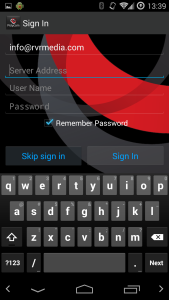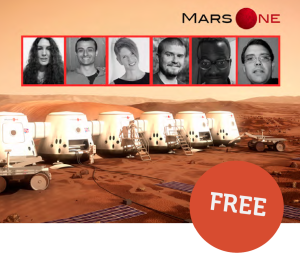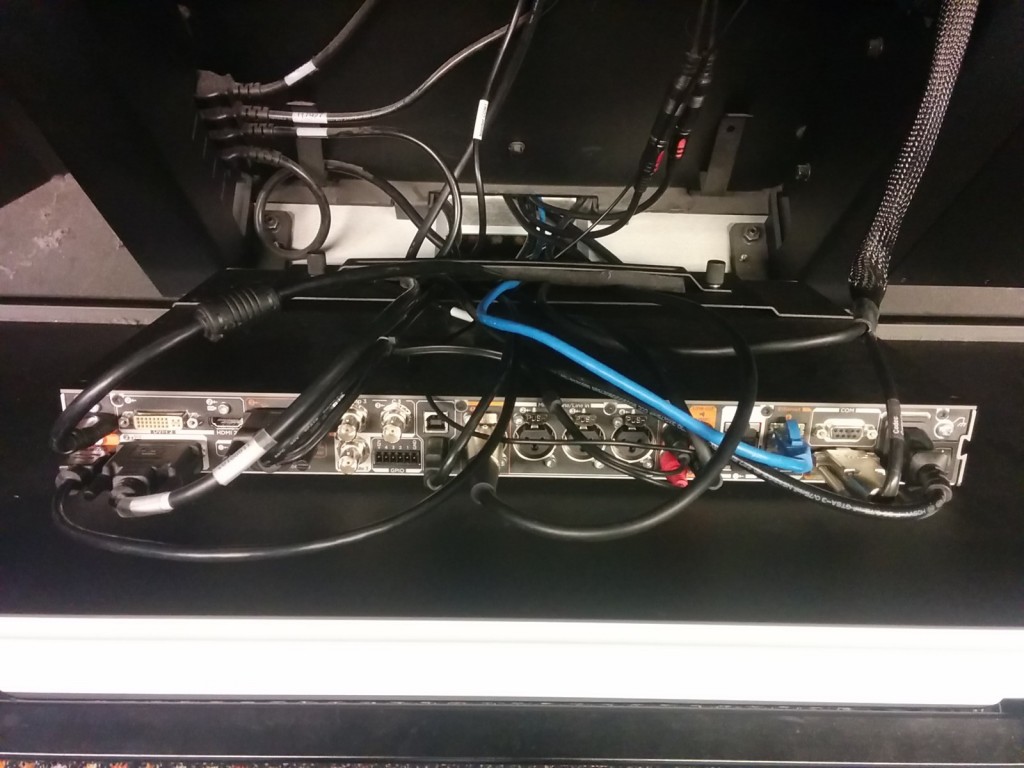In the last Virtual Excursion Australia meeting we were discussing what type of system or technology should I use to deliver virtual excursions? The answers were varied and depend on what was being delivered, talking head presentation or multiple camera production. Where the audience was also a consideration as it determined what technology the content was able to be received on.

We have 3 different Virtual Excursion Australia content providers sharing their ideas.
Ben Newsome from Fizzics Education uses H.323 Polycom or Tandberg codex for video conferencing either direct IP to IP call or through a bridge like DART Connections, Electroboard or CILC. A H.323 for video conferencing codex is required at the other end to receive this content.
An alternative used by Fizzics Education is connecting by Polycom Realpresence or Zoom for web conferencing. Web conferencing is a software based option that is contained entirely in a web browser making is cheaper and easier to access for casual use.
Fizzics Education also uses an iPad connected via an A/V cord as a document camera.
Anne Doran from the Australian National Maritime Museum uses a H.323 for video conferencing codex for their interactive sessions. Youtube live streaming has been used for big events. Live streaming extends the life and reach of the presentations as they were hosted on the Department of Education You tube channel for a period of time after. A twitter back channel and email was available for questions.
The Australian National Maritime Museum will continue to use YouTube live for offering selected programs as a resource to high school students and teachers as it is a difficult audience to schedule programs with. YouTube offers flexibility for teachers to view the program either live with the twitter/social media back channels or at a time suitable for them.
Karen Player from the Australian Museum also uses a H.323 video conferencing codex for their interactive sessions. This allows them to set up different camera angles and to send PowerPoint presentations to the far end. The Australian Museum has recently run a successful session with Sydney Distance Education through Zoom and they will be exploring more web base technologies in the future to provide schools with more flexibility
The Virtual Excursion Australia conference in 2015 was a great example of how to integrate these technologies. We were able to have the Australian Museum in Sydney and AMCI in Melbourne connect using H.323 video conferencing codex’s though the AARNET bridge and live stream the combined output using a link embedded on the Virtual Excursion Australia website.