There has been a big push in recent week for educators to get ready to deliver online learning at home. Classroom teachers preparing to work from home, excursion providers wanting to continue to support their school base and incursion providers that can no longer visit on site. All these groups are trying to find a space, rearranging furniture and wondering how they will make this work. Like me often with their own kids at home as well.
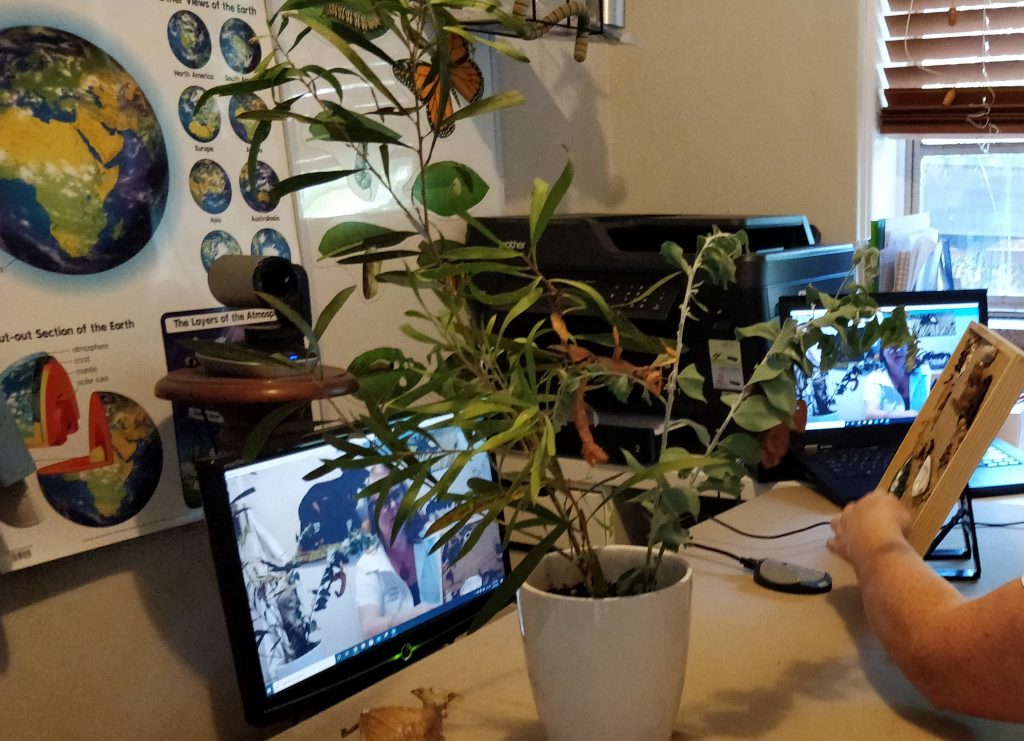
Ben Newsome from Fizzics Education is often asked how to avoid mistakes in setting up distance learning spaces. Ben has extensive experience delivering virtual excursion and is well placed to help us prepare for online learning. Every learning space is different especially when we are all looking at delivering programs from home.
Ben covers the pitfalls to avoid in his article 7 Deadly Sins of Interactive Virtual Learning. So, what are the things to avoid in setting up a distance learning studio at home?
No matter what you do it is better than doing nothing! Unfortunately, there are lots of distance educators that I know of that could help kids with live online classes, but due to the rush to self-isolate, not all of them were not able to get their equipment out of their distance learning studios in time.
Assuming that you’ve been given the green light to put together a distance learning space at your home, starting with what not to do is a great way to frame your thinking around what to purchase and what to avoid.
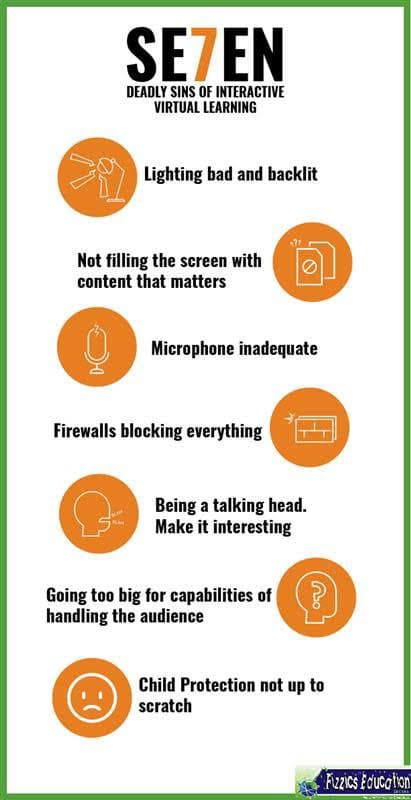
Let’s look at these 7 virtual learning problems
Number 1: Lighting is bad and backlit
Lighting means the kids can see what you’re showing them! It’s so easy to overlook, yet having multiple light sources both in front and behind you gives students a solid chance to catch the little details. Some tips for lighting:- Reduce shadows where you can by pointing multiple lights around you or the thing that you’re showing.– Avoid having a window behind you or otherwise, you’ll look like a silhouette– Lighting in the background matters too– Soft, cool hues in your lighting tend to show up most scenes better– Don’t blast the subject matter with strong light… it’ll look like a white blur to the remote audienceDepending on your budget and space in your house, you can make an awesome space with not much effort.
Number 2: Not filling the screen with content that matters
This is an odd one to write but correct framing of the subject matter is often missed. If you are showing something on a desk, for example a beaker, the only thing that the remote audience should see is… a beaker! All the other surrounding things are just a distraction and no-one wants to see your background when they are trying to see the subject matter that you’re talking about.
Number 3: Microphone inadequate and not muting when required
Microphones are finicky things. It seems like you need to keep buying more and more expensive microphones just to keep up with the Joneses. The good news, you don’t really need to spend too much. Given that this is about planning for your home studio, you just need a good quality USB camera with a built-in decent microphone. Of course, you could improve that setup by adding a headset microphone so that the volume is constant no matter which way your head turns too. Be aware that sound bounces in your house, soft furnishing reduces the echo that can come back at the microphone. I snuck in an extra ‘sin’ to address here… microphone etiquette.
Muting your microphone is essential to have a decent conversation with more than 1 person. Imagine sitting on a bus with 30 students and they’re all talking at you; no-one enjoys that! Teach students to mute unless directly asking or answering a question. It’s also great practice to learn to wait our turn!
Number 4: Firewalls blocking everything
The technology coordinators and network administrators won’t like me saying this, but firewalls really make good times go bad for video conferencing. Of course, a computer network needs to be protected and this is especially the case when dealing with a district or even State-wide rollout of devices. Naturally, you’d be protective. However, I’ve encountered times when I’ve tried to connect to a school but the firewall won’t let me through and no-one will let my IP address get through despite a class waiting for their virtual lesson the next day. I’ve also encountered times when a school really wants to connect with me, however the district has determined that only a particular product can be used and will not let anything else in… despite that product being inadequate for the lesson needed and that product filled with security flaws in the first place.What has the above go to do with your home distance learning room? Your home is going to have a different IP address outside of your organisation and as such, you’ll need to do some testing with someone who handles IT. They’ll need to let you into the network or all your work will be for naught whilst they sort out their security problems.
Number 5: Being a talking head. Make it interesting
Blah, blah, blah… don’t you just love listening to that sort of presentation? Monotone, methodical and frankly boring cadence will send your audience to sleep. No-one likes this! Don’t be that person. Make your presentation fresh and interesting with lots of things to show and lots of things for your audience to do. They’ll thank you for it.
Number 6: Going too big for your capabilities of handling the audience
We can all get excited about the possibilities of reaching people all over the world. I also personally know of some ways that you can reach a lot of people and still preserve interactivity. But my question to you is… are you ready for that yet? Even if you know the software tools backwards, do you have extra people available to help you? What is your backup plan? What about your administration team? Unless you’ve thought out how to handle large audiences, well, keep your classes small for your own sake and that of the distant learners.
Number 7: Child protection missing, disjointed or misleading
This is the worrying one. During the COVID-19 outbreak, I’ve seen everything in the media from Zoombombing to partial exposures to toilet gaffs and more. This is just a natural consequence of people trying to move too fast with a technology they have not yet mastered, combined with the darker elements on the internet taking advantage of people’s naivety. It is essential that you understand all of the child protection and privacy protections that your software gives you. If it allows your audience to show their face, hear their voice, type something in… then you are responsible for making sure that nothing gets shared that is inappropriate, illegal or immoral.
The only way out of this is to lock down your meeting rooms! Control who gets to be seen, heard or typed right from the very start and make sure that the virtual meeting room is password protected. It is critical that you get child protection right. This goes hand-in-hand with knowing your capabilities with the software and how to look after kids from the moment you engage with them. If you don’t know what to do about child protection during online virtual classes, the time to ask is way before you ever go live.
It is not just a case of blaming the software, the user must take responsibility too.
Given all the things raised in this article, you might be wondering where to next? We have been running technology accelerators for years now and have created a series of modules that you might find useful for setting up a distance learning room. What defines these modules is less theory and more practical… i.e what do you actually need to know? If you’d like to know more, just drop us a line and we can have a chat about what might be appropriate for your needs.
Running distance learning can be highly rewarding, just make sure you’ve got the right tech & know how in the first place.
Adapted from 7 Deadly Sins of Interactive Virtual Learning by Ben Newsome, Fizzics Education.
I would like to add a few comments from my experience, especially over recent weeks delivering Virtual Excursions from home. Always be prepared for the unexpected!
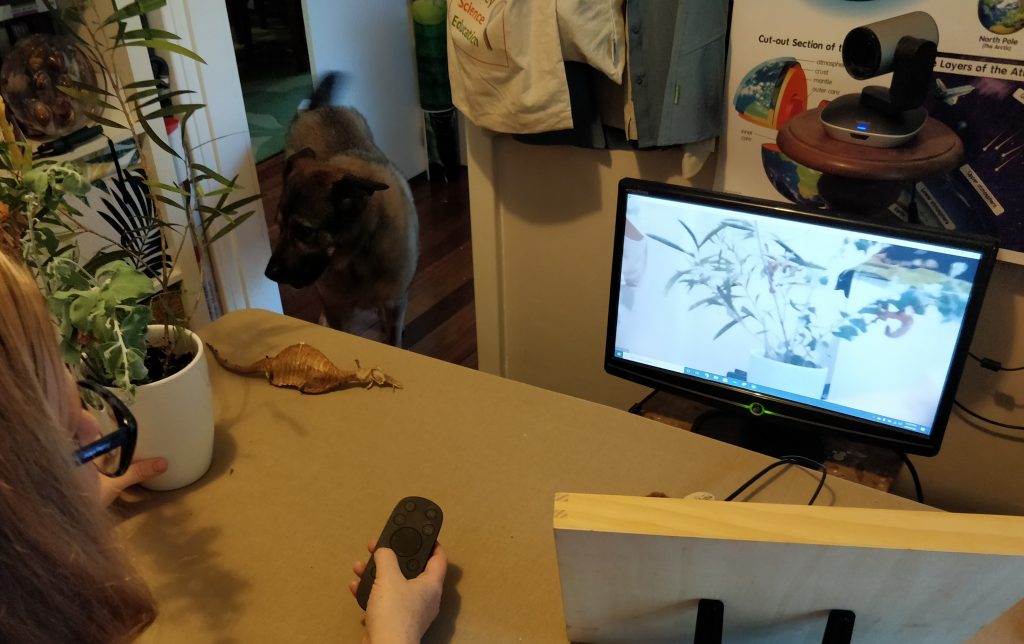
I left the door open a crack and my dog came into a session mid way, not a disaster but very distracting as his tail was in front of the camera. I prepare my kids when I am about to go online, I let them know how long I will be. I also give them an activity and a snack to keep them busy.
Have a technology back up. Our Wi-Fi went down mid session and I had to scramble to switch cables around to reconnect. I was lucky that I has an easy solution and was offline for less than 5 mins.
Use the 7 Deadly Sins of Interactive Virtual Learning to plan. The more you plan the easier it is to be flexible when things do go wrong, and they will.
